How to add video to product gallery in WooCommerce
How to add video to product gallery in WooCommerce
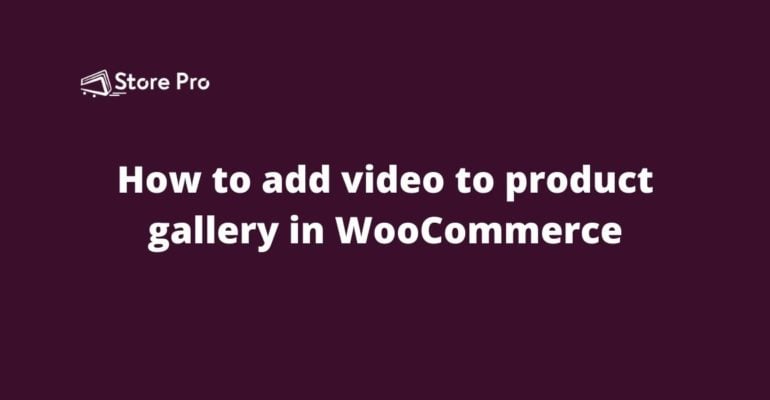
Most buyers prefer to watch a video of the product (or service) they are interested in before they buy. It helps them to get a better understanding of the product and ensure that it is the right product they look for.
However, despite being one of the best eCommerce solutions, WooCommerce doesn’t have the feature to add product videos on the product page.
In WooCommerce, you can add more images of a product in addition to the featured product image and these images will be displayed as a small thumbnail gallery in the single product page.
It helps sellers to present different views of a product to give a better idea of the product to the buyers. However, it would have been great if WooCommerce allowed us to add videos to this gallery. Unfortunately, WooCommerce doesn’t have this feature in-built though it is one of the desired features. But don’t worry. There are many plugins that will help you to achieve this. In this blog, I am going to show you how you can add videos to the product gallery in WooCommerce single product page like the following.
Table of Contents
There are many plugins that will help you to add videos to the product thumbnail image gallery in single product images but most of them are paid plugins. Product Video for WooCommerce is an amazing plugin with lots of customizability options but it costs $49 per year. You can try that if you are willing to purchase it. But in this blog, we use a free plugin to add a video to the single product page.
Install the plugin
Go to Plugins > Add new to open the WordPress plugins repository. Then search for WooCommerce Product Video Gallery using the search input field. The plugin that we look for is developed by NikHiL Gadhiya.
Find, install, and activate the plugin.
There is nothing much you need to do to configure the plugin.
Add a video to a product
Now, you can choose a product and open the Edit product page. If you scroll down to the bottom of the page, you can see a section with a title of ‘Product Video Url’. Inside that section, there is an input field. This is where you need to add the URL link of the video which you want to add to this product. Please remember that you can only put a YouTube video URL in this field.
So, upload the product video to your YouTube account, get the URL of the video, and add the URL to this field.
This is all you need to do. Now you can click on the Update button to save the changes. If you go to the front-end and open the product page, you can see the YouTube video among the thumbnail images.
By default, the video is placed at the end of the product thumbnail gallery. So, depending on the number of thumbnail images you have for a particular product, the video may not be immediately visible to the buyers.
If you want the video thumbnail to be visible at the front, you may need to reduce the number of additional product images for this product. There are two more limitations to this plugin. First, it allows you to add only one image to the gallery. The second limitation is that it only allows us to embed videos from YouTube.
Summary
Adding video to the thumbnail gallery on the single product page in WooCommerce websites helps you to give a better idea to the buyers. However, there is no default way to do this in WooCommerce. WooCommerce Product Video Gallery by NikHiL Gadhiya is a small free plugin that will help you to achieve this. Although it’s not perfect, it allows you to add a video to the thumbnail gallery.
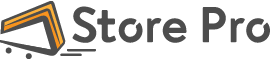
 Shares
Shares