How to Change the Default Currency Symbol in WooCommerce
How to Change the Default Currency Symbol in WooCommerce
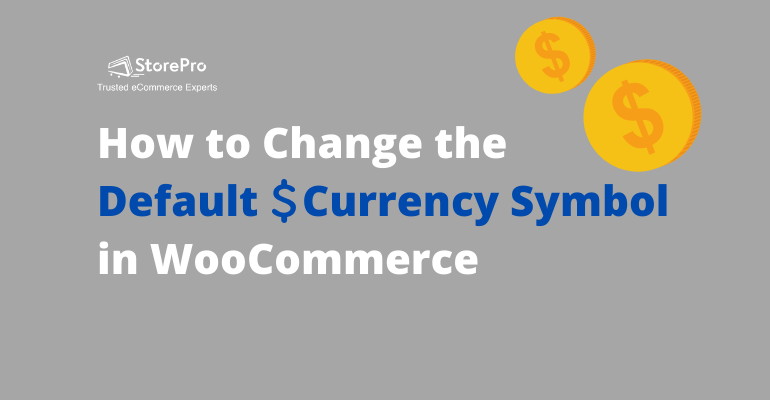
One of the limitations of WooCommerce is that it uses the same currency symbols for multiple currencies.
For example, the $ symbol is used for US Dollar, Australian Dollar, Canadian Dollar, Mexican Peso, Singapore Dollar, and Hong Kong Dollar.
This can create confusion among your customers, especially if you are selling in multiple countries like the USA, Canada, and Mexico. You may have priced the product in US currency but a buyer from Mexico or Canada may think that the price is in the Canadian Dollar or Mexican Peso as they also have the same symbol.
So, as a seller, you may want to explicitly show the currency like AU$ or AUD for Australian Dollar, CAN$ or CAD for Canadian Dollar or HK$ or HKD for Hong Kong Dollar to avoid confusion.
Thankfully, it’s not that difficult to change the default currency symbol in WooCommerce.
All you need to do is add a few lines of PHP code into functions.php file in your WordPress theme with a few small customizations.
Here is a step by step guide to do it.
- Open functions.php file.
Choose Appearance and then Theme Editor option from the left side of the WordPress dashboard menu.
Under the Theme Files title on the right side of the screen, click on the Theme Functions or functions.php document.
- Adding the code snippet
Now you have functions.php file opened on the text editor window in the middle of the page. Scroll down to the bottom of the functions.php file and paste the following lines of PHP code.
/**
* Change a currency symbol
*/
add_filter('woocommerce_currency_symbol', 'change_existing_currency_symbol', 10, 2);
function change_existing_currency_symbol( $currency_symbol, $currency ) {
switch( $currency ) {
case 'AUD': $currency_symbol = 'AUD$'; break;
}
return $currency_symbol;
}
Before you save functions.php file, you need to make two small changes in the code.
- Choose the currency of which you want to change the symbol
In line number 8, replace the AUD with the currency code of the currency you wish to change the symbol of. For example, you can write CAD for Canadian Dollar or JPY for Japanese Yen.
If you don’t know the currency codes of different currencies, you can refer this list to find out 3 letter currency code of any country.
- Assign a new symbol to the chosen currency
In line number 8 again, replace AUD$ with the new symbol for the currency. Here you can type anything you wish but it is better to use something that makes sense to the users. For example, you can use CAD$ for Canadian Dollar or HK$ for the Hong Kong Dollar.
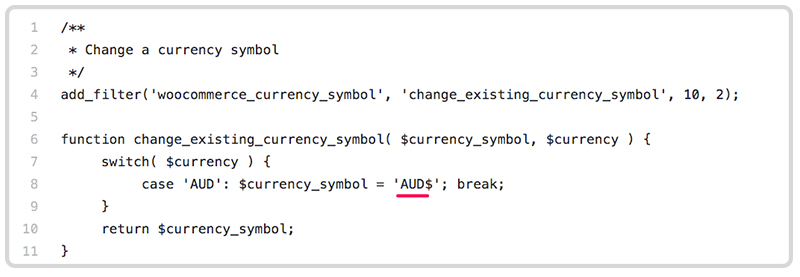
This is all you need to change the default symbol of a currency on WooCommerce. Now you can save the functions.php file and check your website if the changes have taken place.
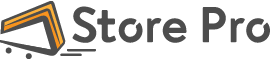
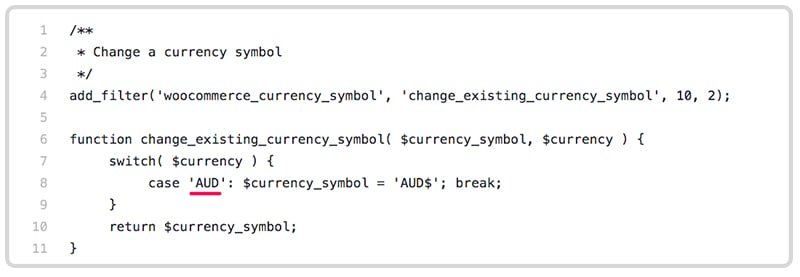
 Shares
Shares