How to Change The Price of a Variable Product on WooCommerce
How to Change The Price of a Variable Product on WooCommerce
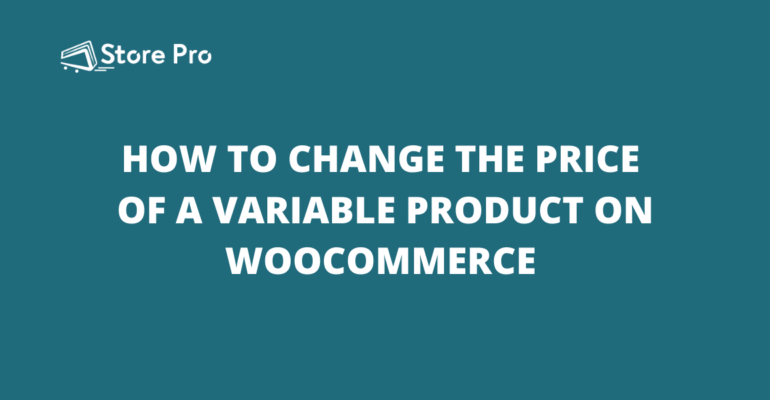
If you have variable products on your WooCommerce store that have a lot of different variations and you wish to amend the price, it can be very time consuming to manually edit the price for each variation. For example, a single variable product such as a T-shirt may easily have 25 – 50 different variations related to its size and colour.
So imagine the frustration and time involved in editing the price of a T-shirt that has 5 different sizes and 5 different colours and you maybe have 20 t-shirts listed on your site!
In this blog, we help you change the price of all variations in WooCommerce product easily.
Instead of manually editing each variation – you can change the price of all variation in one go.
Simply follow the steps below:
How to change the price of a variable product on WooCommerce: A step-by-step guide
For convenience, we have taken a T-shirt as the variable product and are going to increase its price by 5%.
Let’s get started.
This is the range of T-shirt price before the update.
Step 1
- Log in to your WooCommerce store’s dashboard
Step 2
- On the dashboard, click products on the left panel
Step 3
- Choose the product you want to edit
Step 4
- Click the Variations tab from the Product data menu
Step 5
- When you expand the Add Variation dropdown list, you can see the changes that can be made to a product price under Pricing.
- You can increase or decrease the price by a fixed amount or percentage.
- You can set both regular price and sales price.
Step 6
- From the dropdown list, go to Pricing> Increase the regular prices.
(since we want to increase the price of the T-shirt) - Then Click Go and save changes
Step 7
- Generally, we enter a value in the alert box (discount percentage/ offers) and save changes.
- For example, if you want to increase a product’s price by a fixed value of $10, you can just enter 10 in the alert box as shown below.
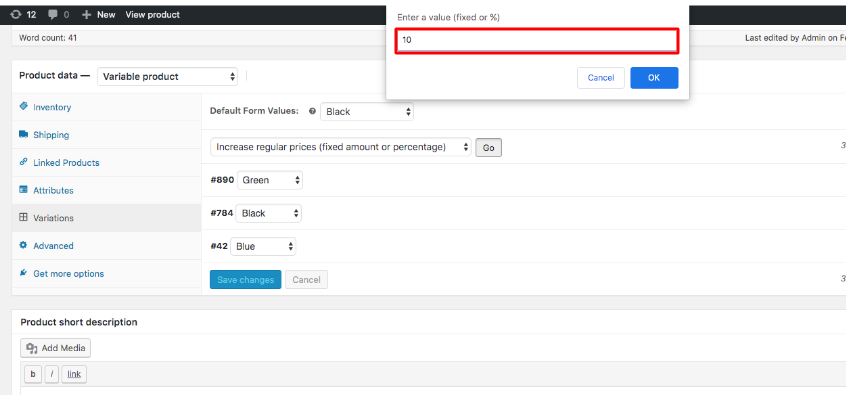
- Now, if you would like to increase the price of a product by a certain percentage you can enter the value with a % sign. Here we are going to increase the price by five percent. So just type 5% as shown below and press OK.
So, the 5% increase in price is applied to all variations in this category.
Now let’s take a look at the product after applying a 5 % increase in price.
That’s it. Now you have learnt how to change the price of a variable product.
Did this blog help you? Then you will also find our top-notch WooCommerce support helpful. Contact us now.
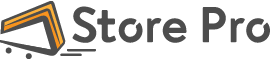
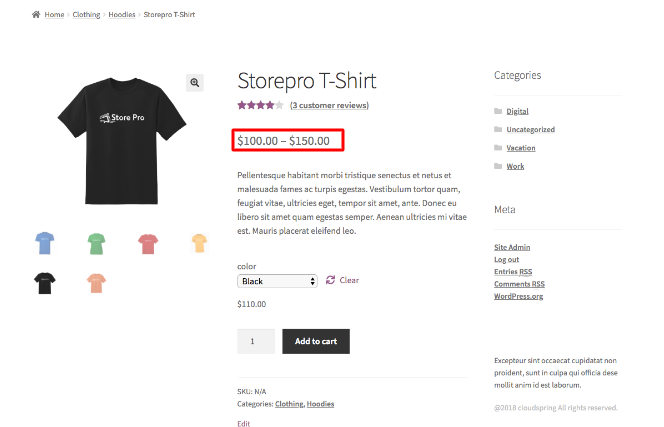
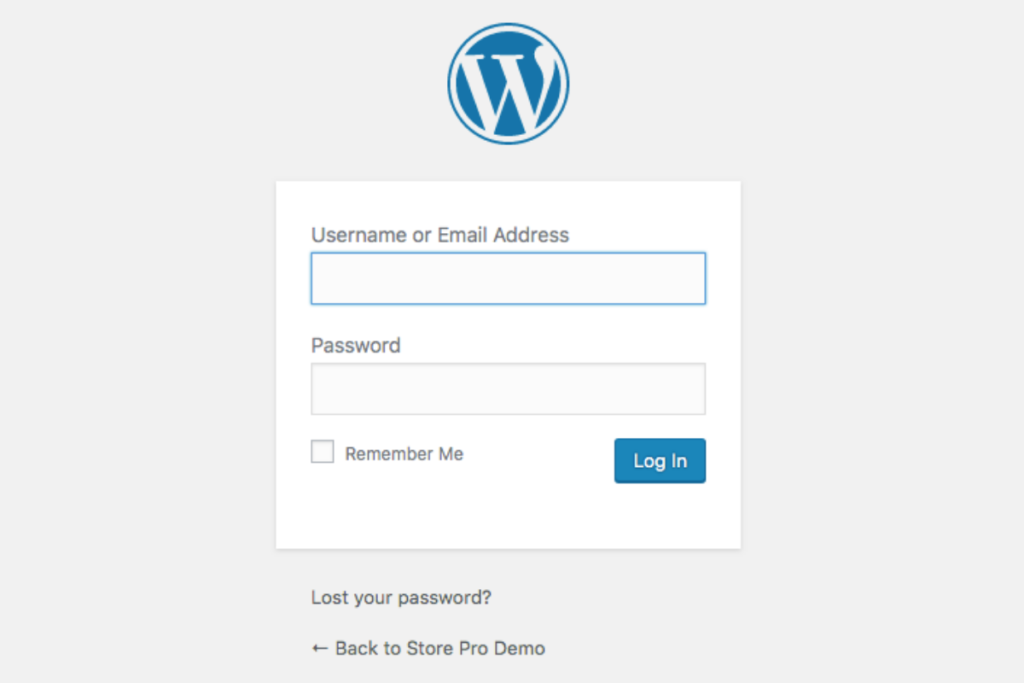
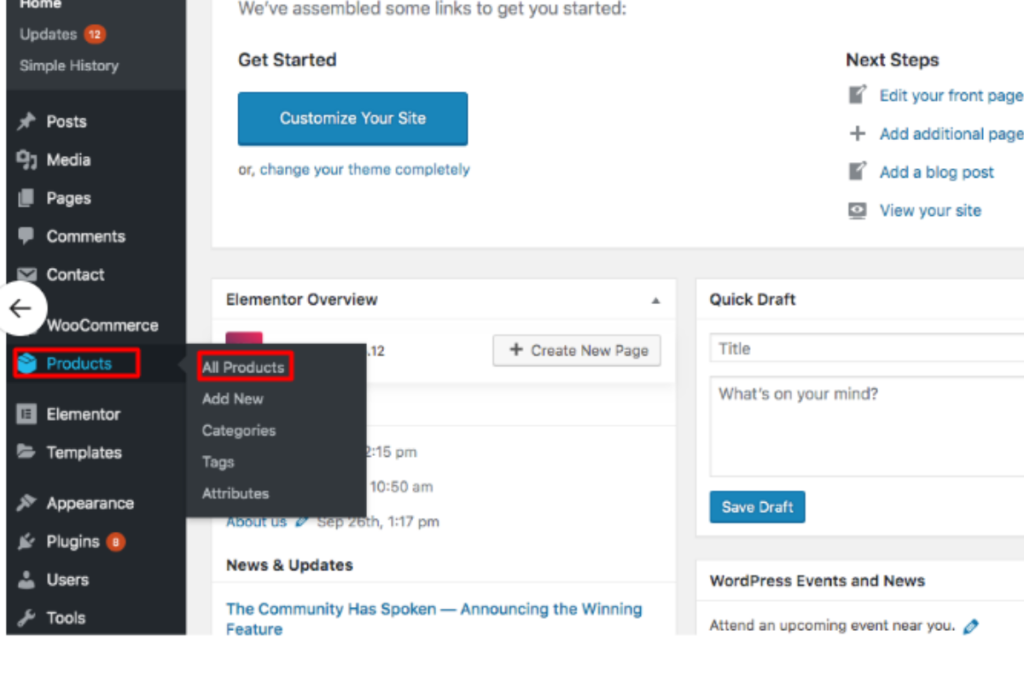
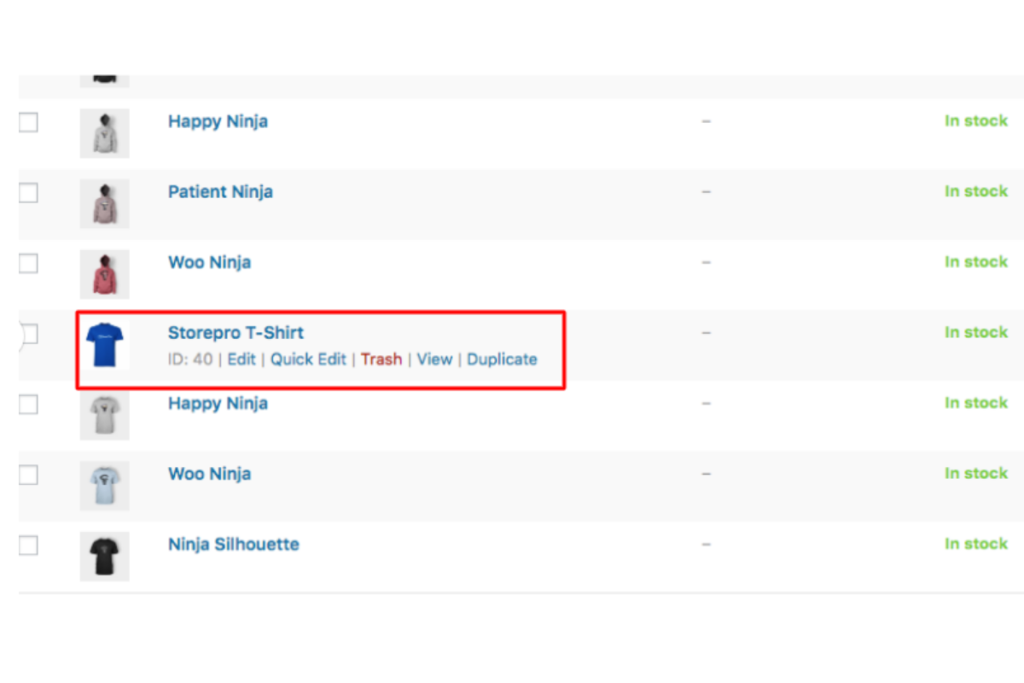
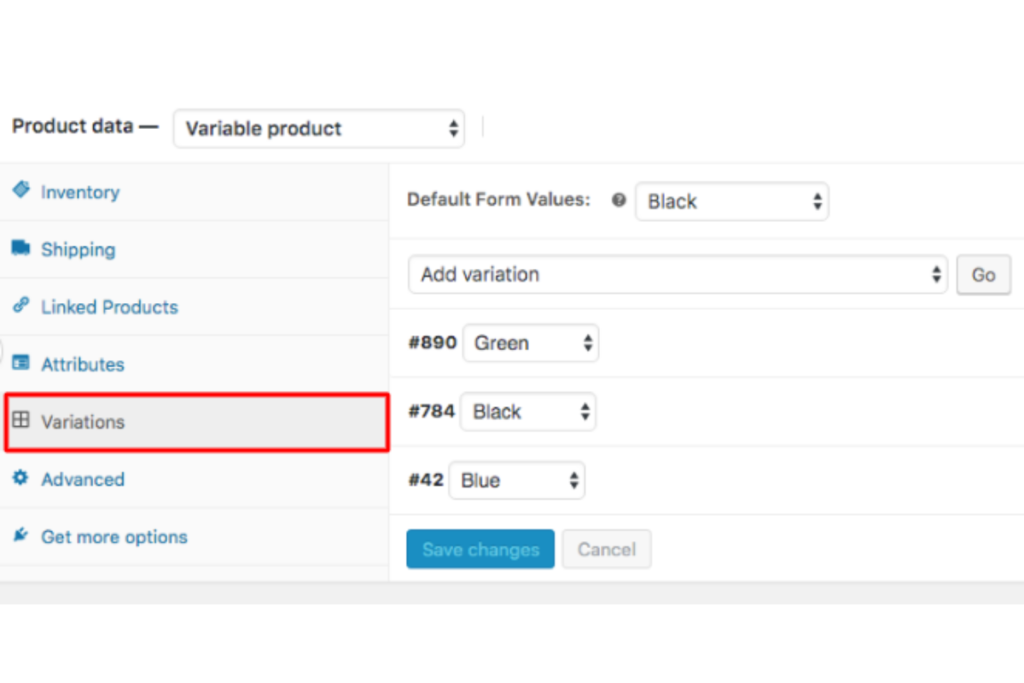
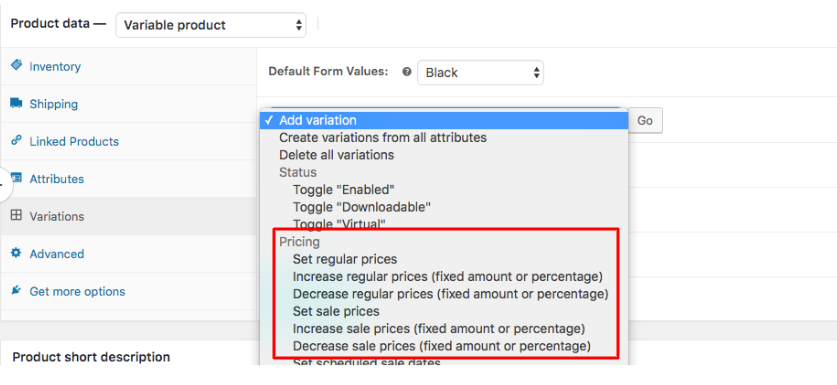
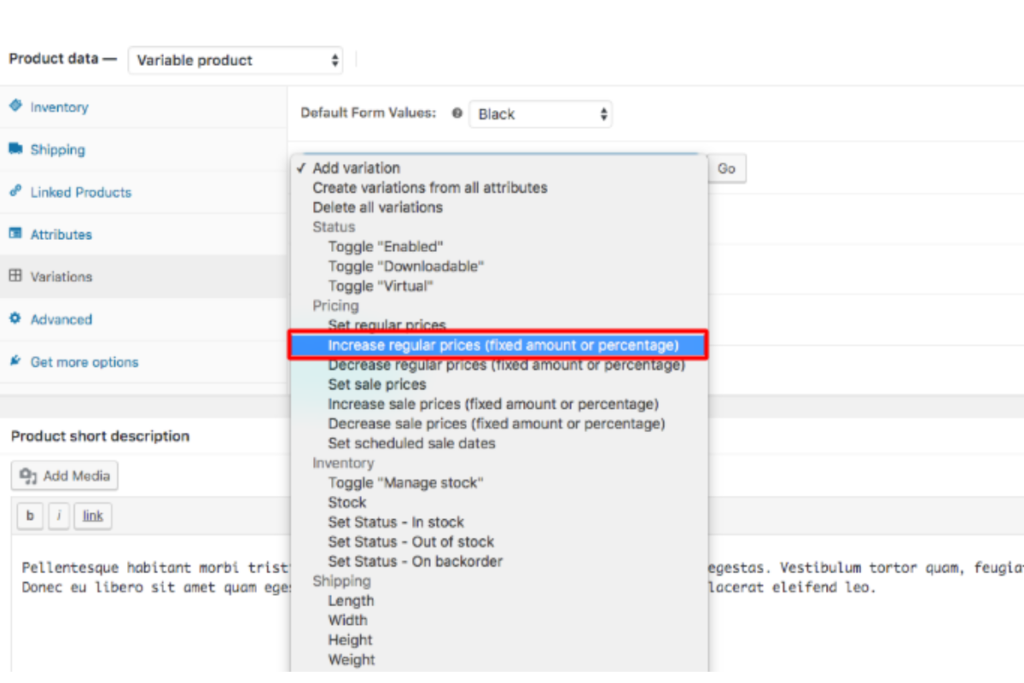
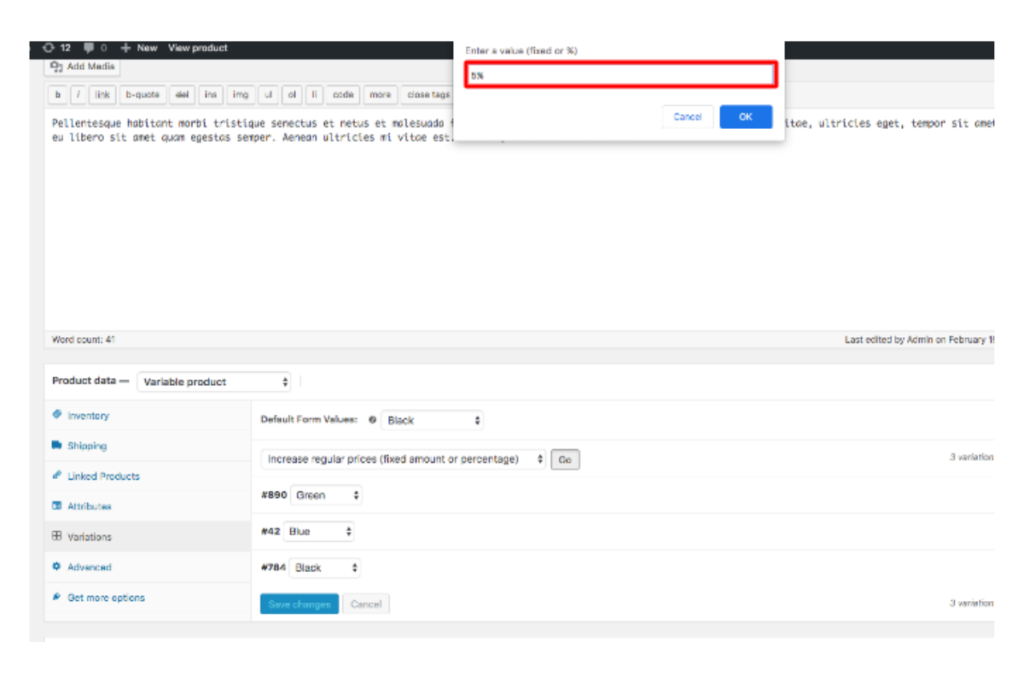
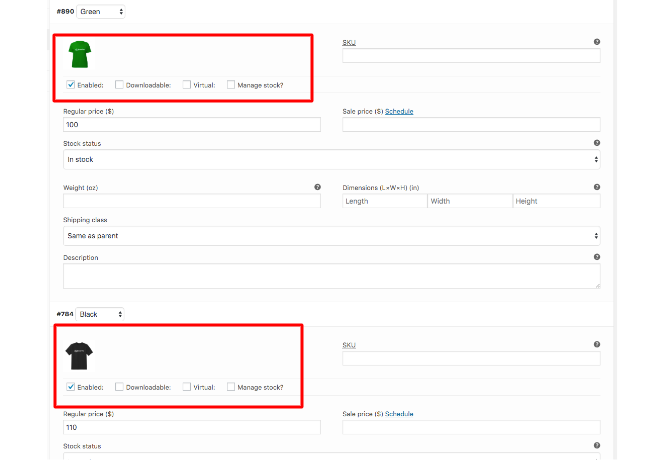
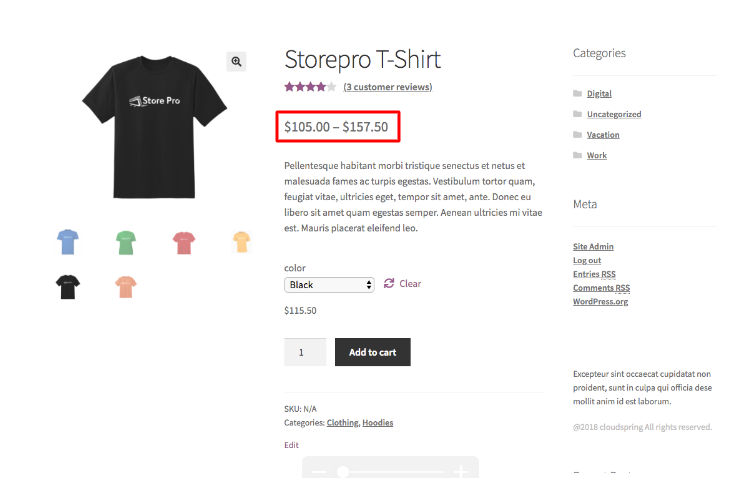
 Shares
Shares