How to Set Minimum and Maximum Order Quantity in WooCommerce
How to Set Minimum and Maximum Order Quantity in WooCommerce
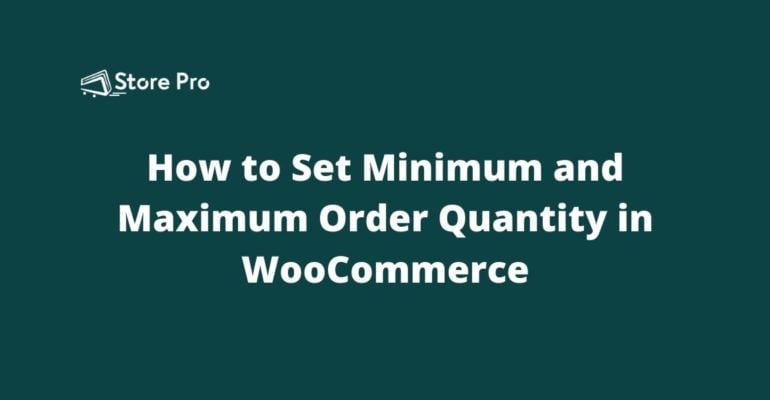
The option to set a minimum or maximum order quantity is one of the most desired features in WooCommerce.
However, WooCommerce hasn’t made this an in-built feature yet. Today, I am going to show you how to set a minimum or maximum quantity limit when ordering a product.
Table of Contents
- Set min and max quantity with Min/Max Quantities plugin (Paid)
- Install Min/Max Quantities plugin
- Set minimum and maximum limit globally
- Set minimum and maximum limit per product
- Set minimum and maximum limit for specific product variation
- Set min and max quantity with Min and Max Quantity for WooCommerce plugin (Free)
- Install Min and Max Quantity for WooCommerce
- Set minimum or maximum item quantity for a product
- Set minimum and maximum limit for specific product variation
- Summary
There are many different ways to add the option for setting the minimum and maximum quantity limit in a WooCommerce store. You can either use a plugin, create a custom plugin, or add the functionality through functions.php file. In this blog, we show you how to set minimum quantity and maximum quantity in WooCommerce using plugins. We cover two plugins, one is paid and the other one is free. Both of them work flawlessly, so you can choose whichever you wish.
Set min and max quantity with Min/Max Quantities plugin (Paid)
The Min/Max Quantities plugin from the WooCommerce team is a neat little extension that allows you to set minimum and maximum thresholds to restrict the quantities of items that can be purchased. Apart from that, the plugin also allows you to set minimum and maximum cost required to checkout and many other things. This is a premium plugin and costs $29 per year.
Install Min/Max Quantities plugin
You can purchase and download the Min/Max Quantities plugin form WooCommerce official website. Once you download the plugin, install it, and then activate the plugin in your WooCommerce website.
Set minimum and maximum limit globally
Min/Max Quantities plugin allows you to set a minimum and maximum threshold limit globally in your store. If you want all your products to have the same minimum or maximum value, you can set this globally. It also allows you to exclude particular items from the global rule.
Go to WooCommerce > Settings > Products > General and scroll down to the Min/Max Quantities section. Here you can see four columns to set minimum and. Maximum item quantity and minimum and maximum order value.
Enter the appropriate number in the respective fields to set the maximum or minimum limit you want. Click the Save changes button to apply the changes.
Note: Please remember that this is a global setting and the maximum and minimum threshold you set here will be applied to all products and all orders.
Set minimum and maximum limit per product
You can set the minimum and maximum quantity limit per product level from the Edit product screen.
Open a product to edit the information and scroll down to the Product data section. If you have the Min/Max Quantities plugin activated in your WooCommerce store, it will add additional fields to set minimum and maximum order quantity in the General tab.
Note: When setting up a maximum or minimum quantity limit to a variable product, the rule is applied to each variable. If you want to enforce the minimum and maximum rule to the main product and apply the rule to the combination of variations, check the checkbox for Allow Combination. Allow combination will be displayed only when the product is a variable product.
Set minimum and maximum limit for specific product variation
By default, a variation of a variable product inherits the minimum and maximum rule from the main product setting. If you want to set a minimum or maximum quantity limit for only a particular variation of a variable product, you can do it from the Variations tab.
After opening the Variation tab and choosing a variation, check the checkbox for Min/Max Rules. Then you can define the minimum and maximum limit to the order quantity.
Set min and max quantity with Min and Max Quantity for WooCommerce plugin (Free)
Min and Max Quantity for WooCommerce is a freemium plugin for WooCommerce to store minimum and maximum quantity limits for products. The free version allows you to set quantity limits for products, product variation, products in the cart, and cost limit for products in the cart. If you want to set the quantity or cost limits to product groups or categories, you may want to purchase the paid version of the plugin.
Install Min and Max Quantity for WooCommerce
You can find Min and Max Quantity for WooCommerce plugin from the WordPress plugins repository. Go to Plugins > Add new to open plugins repository. Search for “Min and Max Quantity for WooCommerce” using the search field. From the results, install the plugin by BeRocket.
Set minimum or maximum item quantity for a product
Once you install and activate the Min and Max Quantity for WooCommerce plugin, you can set the minimum and maximum quantity limit for a product from the Edit product screen.
Open the Edit product page of a product for which you want to set the quantity limit. Then scroll down to the bottom Product data section and choose the Inventory tab. There you can see two fields to enter the minimum or/and maximum quantity limit for that particular product.
Once you enter the minimum or maximum quantity limit in the appropriate fields, click on the Update button to save the changes.
Set minimum and maximum limit for specific product variation
For variable products, Min and Max Quantity for WooCommerce calculates the minimum and maximum quantity limit as a whole. So, if you want to set the quantity limit for a particular variation of a variable product, you can do the same from the Variations tab.
Summary
WooCommerce doesn’t have the feature to set a minimum and maximum quantity limit when ordering a product. But it can be easily added to a WooCommerce store using plugins. If you are looking for a reliable plugin, Min/Max Quantities by WooCommerce is a great choice. But it costs $29 per year. If you want a free plugin that will help you to add the feature to your WooCommerce store, Min and Max Quantity for WooCommerce by BeRocket is an excellent choice.
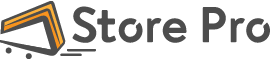
 Shares
Shares