How to remove WooCommerce product featured image on product single pages
How to remove WooCommerce product featured image on product single pages
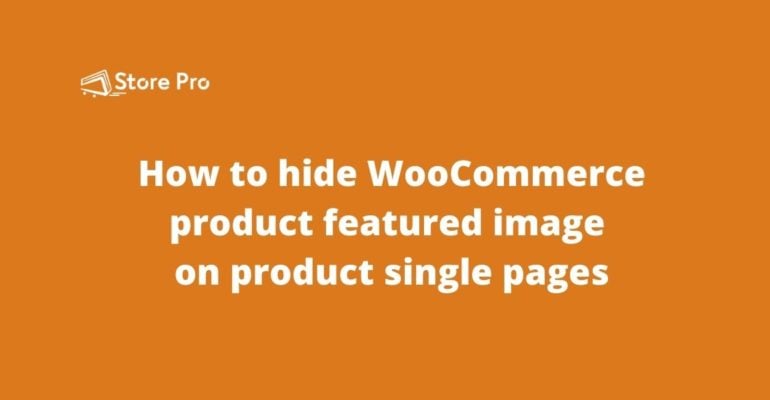
WooCommerce allows you to upload a featured image and multiple thumbnail images when you create a product.
The featured image represents the product in product archive pages like the Shop page, home page, category page, product search results page, etc. WooCommerce also uses the featured image on the single product page along with thumbnail images in the product image gallery.
But some shops may not want to include the featured image in the product image gallery. In this blog, we show you how to remove the WooCommerce product featured image from the product image gallery in single product single pages.
Step 1: Open functions.php file
Open the WordPress admin dashboard of your WooCommerce store and head on to Appearance > Theme editor from the left sidebar.
Once you are in the Theme Editor page, you can see a text editor in the middle and list of files in your theme on the left side.
From the theme files, click on functions.php file.
Now you can see your theme’s functions.php file opened on the text editor screen in the middle of the page.
Step 2: Copy the following code snippet
add_filter('woocommerce_single_product_image_thumbnail_html', 'remove_featured_image', 10, 2);
function remove_featured_image($html, $attachment_id ) {
global $post, $product;
$featured_image = get_post_thumbnail_id( $post->ID );
if ( $attachment_id == $featured_image )
$html = '';
return $html;
}
Step 3: Add the code snippet to functions.php
Now go back to the Theme Editor screen in the WordPress admin area. In the first step, you have opened the functions.php file on the text editor.
Click anywhere on the text editor and scroll to the bottom of the funcitons.php file and paste the above code at the end.
Step 4: Save changes
Click on the Save changes button at the bottom of the text editor screen. Now you have successfully added the code snippet required to hide product featured image from the product image gallery on single product pages.
Summary
Sometimes you may don’t want to show the product featured image in the product image gallery in the single product page but there WooCommerce doesn’t provide you the option do configure your store that way. However, it is not difficult to achieve what you want. All you need to add a small snippet to of PHP code to the functions.php file on your theme.
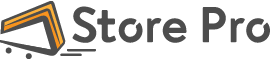
 Shares
Shares