How To Add Klarna To WooCommerce
How To Add Klarna To WooCommerce

In this article, we give a step by step tutorial on how to add Klarna to WooCommerce.
Our Articles Are Guaranteed Independent With NO Affiliate Links 🙂
Let’s start –
So what is Klarna?
Klarna is part of a new wave of “Buy Now – Pay Later” payment processors. These payment processors aim to reduce the barrier to purchasing online.
They do this by allowing customers to buy products – without the need to pay upfront. This allows the customer to try before they buy.
I think it would be fair to say that these types of payment options are targeting the millennial market – who are less likely to own a credit card.
Did you know?
One study completed in 2016 showed 67% of millennials DON’T own a credit card!!
Easier shopping with Klarna
So Klarna aims to make shopping easier for your millennial market by offering alternative payment options. However, it also ensures that you – as the supplier, are still paid upfront when the order is shipped.
Klarna offers creative payment options such as the “Buy Now Pay Later”. This option gives the customer 30 days interest-free before the need to pay for the goods.
They also offer “Slice It”, which allows the customer to split the payments into 3 equal amounts.
Customers don’t have to provide credit card details to get finance. As noted this is great for millennial customers who are less likely to own a credit card.
Customers get the products first before making the payment. But the merchants receive an upfront payment from Klarna when a customer buys a product. Klarna is European based and currently used for 40% of eCommerce sales in Sweden.
Increased Return Rate?
Some merchants fear that this type of payment option can lead to an increase in the return rate as the customer may purchase a number of items to try – with the intention of only keeping one. Research is divided and it really comes down to the type of industry you serve. Fashion is probably one of the worst sectors for return rates. In the UK return rates in the fashion sector can average around 40 – 50% and even go to 70%.
Klarna would suggest that you see the returns as an opportunity rather than a negative, with high return rates often associated with higher value customers and can be used as a way to develop a lifetime relationship with your customer.
What payment options does Klarna offer?
- Pay in 30 days: Customers can buy and try a product before they pay for it. The merchant receives payment upfront, the customer is charged in 30 days.
- “Slice It” – Installments over a period of up to 6 months interest-free. The total cost is split into equal payments and automatically charged every 30 days.
- Financing: Customer can spread the cost over a longer period of up to 36 months. It helps spread the cost of the product across a longer period of time, providing them with more flexibility. Interest is chargeable.
- Pay Now – Similar to traditional payment using credit or debit card.
Did you know?
Nearly 82% of merchants believe that offering instant finance schemes boost their sales. Klarna reportedly handled a whopping $21 billion in online sales in 2017.
Reasons to add Klarna to your WooCommerce store?
- Enhanced integration experience Klarna provides easy integration with support for many cart systems, including WooCommerce.
- Increased conversion rates This is especially true of millennial customers, however, it is widely accepted that a good selection of payment methods is helpful for increased conversion.
- Quick merchant payment Receive payment for your goods with days of them being shipped, even if the customer chooses to pay later
- Easy checkout Klarna’s front end experience is customer-centric and it aims to reduce the friction in the checkout process. It allows customers to pay for your products easily. Klarna features mobile-optimized online checkout and allows customers to manage all transactions seamlessly.
- Post-purchase support Klarna’s team provides full fraud and credit risk for online store owners. So, you don’t have to worry about it. For your customers, Klarna offers buyer’s protection.
What Does Klarna Charge?
- Onsite transaction – £0.20 + 2.49% of transaction
- Offiste transaction – £0.20 + 2.99% of transaction
- Monthly cost – £30.00
- Maximum payment delay – 3 business days after the product is shipped
Note: The standard duration of the agreement between the merchant and Klarna is 36 months.
How do I add Klarna to WooCommerce?
Firstly it is important to note that there are two different plugin integrations for WooCommerce.
What’s the difference between Klarna Checkout and Klarna Payments?
Klarna Checkout
Klarna Checkout is an iFrame based integration and essentially replaces most of the default WooCommerce checkout experience.
Klarna Checkout will offer the customer a number of payment options at checkout. Pay now with credit- or debit card, invoice, direct payment or installments
- Buy now, Pay later – Pay later in full is a deferred payment that gives shoppers an extra 14 or 30 days to try before they buy.
- Spread the cost with Pay later in installments (available for UK & US) – Pay later lets you split your payment into four (US) or three (UK) smaller, interest-free amounts.
- Pay over time with Slice it – Slice it offers long-term, monthly payments to make larger purchases possible for your customers.
- Pay now, with direct payments – Pay now accepts all direct payments for a fast, convenient checkout.
When to use Klarna Checkout?
Klarna Checkout is a great option if you want to keep the checkout experience simple, fast and familiar. It helps maintain consistency with other sites using Klarna payments. The checkout experience also benifets from Klarna’s experience of the best user flow. It is the best option if you want to use Klarna as your sole payment gateway.
Another advantage is that Klarna Checkout supports Klarna global checkout. This means you can accept payments from customers in 160 countries around the world.
Klarna Payments
Klarna Payments does not replace the WooCommerce checkout experience, instead it adds Klarna as a payment option. It is probably best to think of Klarna payments as a traditional payment gateway plugin. The default WooCommerce checkout experience is maintained and Klarna is simply added as a payment option. Klarna will be displayed alongside other payment options you have enabled.
When to use Klarna Payments?
If you have an established site with existing popular payment gateways such as PayPal – then you probably want to keep those options on your site. In this use case Klarna Payments will probably be the best integration method. You can keep those existing options and simply add Klarna to the list.
Customers can still avail of the 4 Klarna options detailed above for Klarna Checkout.
On the flip side – your checkout experience can become crowded with too many payment options. Plus it creates a longer checkout experience, expecially for Klarna customers.
How do I add Klarna Checkout to WooCommerce?
Currently Klarna Checkout is available in Austria, Denmark, Finland, Germany, The Netherlands, Norway, Sweden, United Kingdom and the United States.
Requirements to use Klarna plugin on your WooCommerce site
- Agreement with Klarna
- Your website should be running on WooCommerce 3 or newer versions
- SSL certificate
- PHP 5.6 or higher required
Here’s a step-by-step guide to adding Klarna Checkout to WooCommerce
- Install and activate Klarna Checkout Plugin for WooCommerce
- Activate the plugin
- Install and activate Klarna Order Management Plugin if you want to manage orders in Klarna directly from WooCommerce
- Go to Checkout settings in WooCommerce and select Klarna Checkout
- Configuration
a) Go to WooCommerce > settings > Checkout > Klarna Checkout
b) Check the box Enable Klarna Checkout to enable Klarna checkout
c) Enter the title of the payment method displayed in checkout and order confirmation emails
d) Enter the description of the payment method displayed in the checkout page.
e) Separate shipping address: Check this box if you want to allow customers to use a separate shipping address, which is different from the billing address.
f) Pick customers types: Select if want to sell to both companies and consumers or only to one of them (limited to .se, .fi and .no)
g) Add product URLs: Check this box if you want to send product images and product image URLs to Klarna.
h) Test mode: Enable test mode if you want to make a purchase using a test account.
- Merchant credentials: You will get merchant credentials from Klarna based on your store’s location and the countries you’re selling to. The credentials include a production username and production password. Note: To receive test credentials you need an agreement with Klarna for each region enabled.
- Choose Klarna as primary payments method: Payment methods > WooCommerce > Settings > Payments.
- Test credentials : You will receive a customer test password and test username from Klarna to make a test purchase. Make a purchase from your site using this test account.
- Verify the integration: After completing the test purchase, contact Klarna’s team to ensure that Klarna checkout is successfully added to your website. This must be done before you go live.
- Go live: Once you get the integration verified by Klarna, you can change the test credentials into live credentials and start selling. Your customers will be able to make payments through Klarna.
How to add Klarna Payments to WooCommerce
The basic steps involved in adding Klarna Payments to WooCommerce are similar to that of Klarna Checkout.
Here’s a step by step guide to adding Klarna Payments to your site Configuration
- Go to WooCommerce > Settings > Checkout > Klarna Payments.
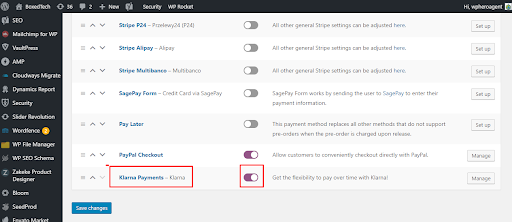
- Check the Enable Klarna Payments checkbox to enable Klarna Payments
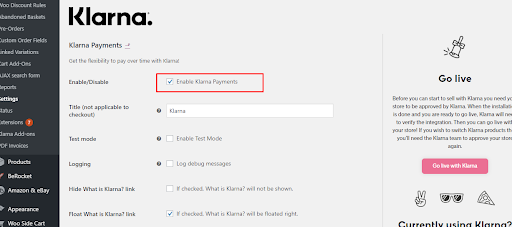
- Provide title: Enter a title for the payment method displayed in the checkout and order confirmation emails
- Provide Description: Enter the description of the payment method displayed in the checkout.
- Test mode: Tick the checkbox if you want to make a purchase through a test account.
- Logging: Logging events in the module. The log can be found by navigating to → WooCommerce → System Status → Logs.
- Product URLs: Tick the checkbox if you want to send product and product image URLs to Klarna
- Provide Description: Give a description for the country you choose. If you don’t add a description, the default description will be used.
- Add Title: Provide a title for the specific country. If no title is added, the default title will be used.
- Production username: Username that you received from Klarna.
- Production password: Password that you received from Klarna
- Test username & Test password: You will receive a test username and test password from Klarna for test purchases if you have applied for a test account. You can complete a test purchase using these test credentials.
- Verify: After completing the test purchase, contact Klarna’s support team to verify the integration.
- Go Live Once you have it verified, you can start using live credentials. This is how Klarna Payments look like on your checkout page
Things to be noted
Country settings
Klarna has separate settings for each country. You need an agreement with Klarna for each country enabled and your online store should be able to process purchases in local currency.
When you add merchant credentials to a specific country, you also Klarna Payments as an available payment method in that country.
Theme Compatibility
Klarna is compatible with most themes. But the plugin is only tested with the Storefront theme.
Got any questions related to Klarna? Let us know in the comments
StorePro are eCommerce Technical Support Specialists. Get in touch if you need help adding Klarna checkout or payments to your WooCommerce site
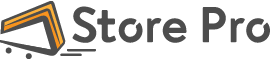
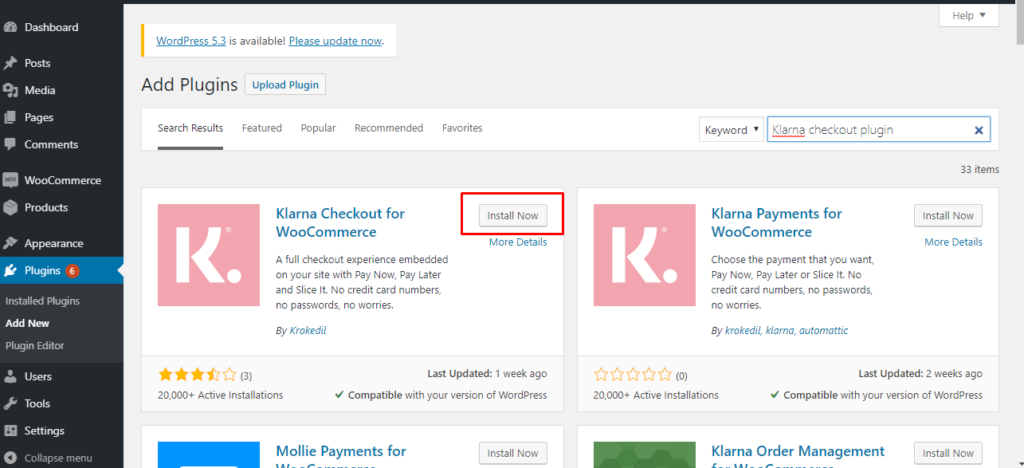
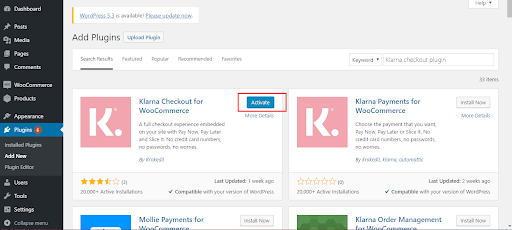
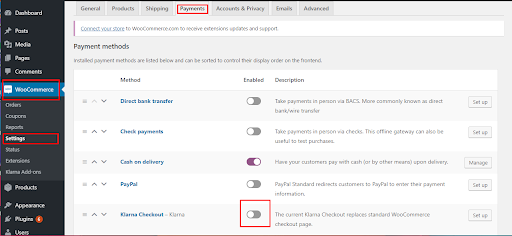
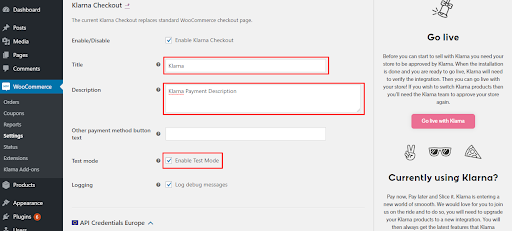
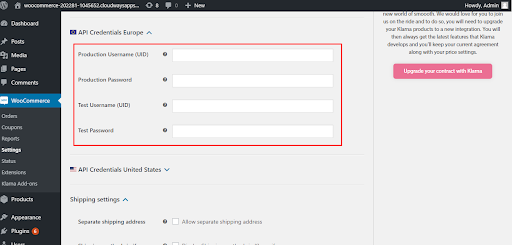
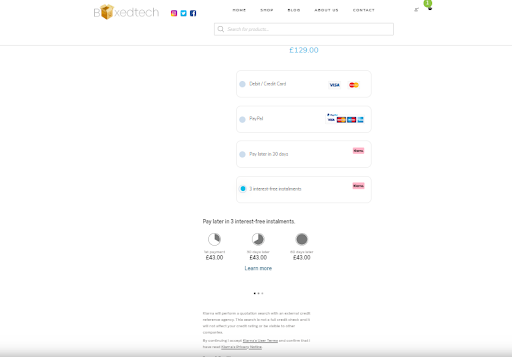
 Shares
Shares